The CentOS Project is recently released CentOS 8.0 for Linux users. It
is a new community version of RHEL 8 and has many new features such as multiple
versions of packages are available in CentOS 8 Base repository and App Stream
for the additional user space applications.
This article describes How to Install CentOS 8.0 Minimal Step by Step on
KVM or other virtual environments.
Step 1. Downloading
ISO Image: Download ISO image from the CentOS official
site and boot the virtual machine from the downloaded ISO image.
Step 2. Begin
Installation: Attach the ISO image into virtual machine and start/reboot
the virtual machine and follow the instructions. Select “Install CentOS 8” and
press [Enter] key as shown in below screenshot.
Step 3. Welcome
screen: In next step select installation language and click on continue to
proceed further installation:
Step 4. Installation
Summary menu: In this step choose the following installation options from
the below menus:
·
Date & Time
·
Keyboard
·
Language Support
·
Installation Source
·
Software Selection
·
Installation Destination
·
Network & Hostname
·
KDUMP
·
Security Policy
Step 5. Date &
Time: Configure Time Zone with Date and Time as shown in below screen shot:
Step 6. Software
Selection: Select minimal installation from the menu and click on done as shown in
below screenshot:
Step 7. Configure HostName
and Network: Configure HostName and click on apply as shown below:
Once the HostName configured click on Configuration button to configure
Network settings as shown in below picture:
Once the Network settings are configured click on save button and enable
network adapter as shown in below picture:
Step 8. Destination
Selection: Select the destination device to install the CentOS 8.0 Operating
System and partitioning as shown in below screen shot:
Step 9. Start the
Installation Process: Once all the configuration done according to the choice
click on Begin Installation button.
Step 10. User
Accounts: Click on Root Password menu
in Configuration window:
Enter a strong password for root user and click on done button as shown
in below picture:
Click on User Creation option from the User Accounts to create other user
account with normal and admin privileged account if any:
Step 11. Finish the
installation: Once the installation process completed click on reboot
button as shown in below screen:
Once Server is rebooted and it will come up with CentOS 8 minimal operating
system. Login with credentials provided in Step 10 as shown in below picture:
Done!!! CentOS 8.0 has been installed successfully.







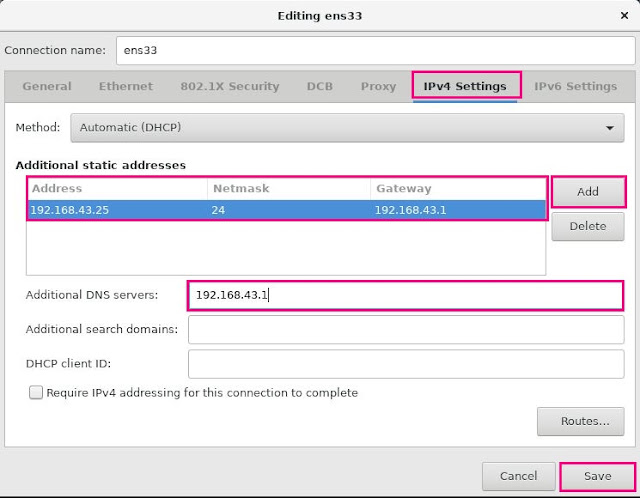








No comments:
Post a Comment